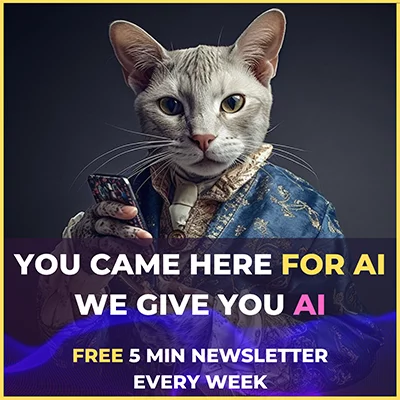Are you drowning in emails? It’s time to stop stressing, harness the power of AI, and automate your inbox in ways you never knew were possible.
Are you drowning in a sea of email messages across multiple inboxes for work and your personal life? If so, you aren’t alone. Most people deal with hundreds of email messages daily, yet very few of us have time to sit, read, and relocate every electronic message that enters our inboxes.
As artificial intelligence and machine learning continue to take off and enter the workforce on our behalf, there are more ways than ever to automate your email inbox. In fact, implementing these tips can likely help you reclaim hours and transform your inbox from a hot mess of stress into a sparkling, clean oasis with only the messages you need waiting for you.

1. Apply Labels to Incoming Messages
One of the most effective ways to keep your email organized is by using labels or folders. Labels allow you to categorize and group similar emails together, making locating specific messages and prioritizing your attention easier.
Suppose you program your inbox to automatically apply these labels or let AI tools scan messages and sort them based on the data they see. In that case, you can skip your inbox and focus on bundles of notes with a specific label. You can create tags for particular projects, clients, or message types. Then, when a new message appears, it will receive the correct label and move to its specified home.
Some email clients, including Gmail, Outlook, and Apple Mail, include a labeling tool and basic automation programming. Meanwhile, email management apps like SaneBox use proprietary AI to automatically sort incoming emails so you get the benefit of a clean, organized inbox without lifting a finger. In fact, SaneBox users claim the app’s AI-assisted sorting saves them up to four hours of email time each week.
2. Systematically Trash Old, Irrelevant Messages
A cluttered inbox filled with old, irrelevant emails can be a constant source of stress. Regularly sifting through these messages and deciding which ones to delete can be time-consuming. To streamline this process, consider setting up an automatic email deletion system.
Most email clients offer a feature that automatically moves messages to your trash or deletes them after a specified period. Emails older than 30 days can be automatically removed from your inbox. You can also set up similar rules to empty your Trash folder or delete archived messages after a specified period so they don’t sit and take up space forever. Sometimes, third-party apps will even use machine learning algorithms to delete messages automatically based on your previous deletion habits.
Of course, you should be cautious when using this feature, as it could lead to losing important information. Always double-check before enabling this automation, and make sure you place essential messages in a separate folder that isn’t programmed to auto-empty.
3. Take Advantage of Auto Unsubscribe Features
Newsletters and promotional emails can quickly overwhelm your inbox. Subscribing and unsubscribing from various mailing lists is time-consuming and often fruitless. To tackle this issue, leverage the auto-unsubscribe features provided by email management services.
Gmail, for instance, offers an “Unsubscribe” link at the top of certain promotional emails. Clicking this link will automatically remove you from the mailing list, preventing further messages from the sender. Outlook, Yahoo, and other commonly used email clients offer similar features, but only some are automated.
Luckily, there are third-party email management apps and browser extensions that can help identify and unsubscribe from newsletters and unwanted emails in bulk. For example, SaneBox (which we previously mentioned in Tip #1) not only helps you unsubscribe from unwanted messages, but lets you banish senders to the SaneBlackHole folder, so you never have to worry about newsletters or spam messages from that address ever again.
4. Back Up Attachments Automatically
Email attachments, such as important documents, photos, or invoices, can clutter your inbox and make finding the files you need quickly challenging. Unfortunately, most email clients don’t support automatic attachment backup (although they should). Instead, you can turn to third-party services like SaneBox to automatically back up your attachments to cloud storage platforms like Google Drive, Dropbox, or OneDrive.
Google users can easily accomplish this through using Google Apps Script. Meanwhile, Outlook users can utilize Microsoft Visual Basic for Applications and insert a script that will let you make an automation rule for attachment downloads.
5. Program Automation Rules
Automation rules are powerful tools to streamline your email management. They allow you to automatically categorize, prioritize, or take specific actions on incoming emails. Most email clients offer this feature, often referred to as “rules” in Outlook, “filters” in Gmail, or “smart mailboxes” in Apple Mail. You can also use a mailbox management app to achieve the same effect.
To create an automation rule, define the criteria that trigger the action and specify what action you want to take. For example, you can create a rule to automatically move emails from your boss to the “Work” folder or filter out promotional emails to a “Promotions” folder. These rules can save you significant time and help you keep your inbox organized.
Furthermore, you can use third-party programs like Boomerang (for Gmail) to program message sending and receive reminders for email follow-ups. This saves you time not only when checking messages but also when sending them.
6. Program Auto Responders for Common Questions
If you often receive similar inquiries or frequently asked questions via email, save time and improve customer service by setting up autoresponders. Autoresponders are pre-written messages that automatically reply to incoming emails, providing a quick response to common queries.
For example, if you’re a small business owner, you can create autoresponders for basic inquiries like business hours, return policies, or product availability. This saves you time and ensures that your customers receive timely responses, even when you’re not available to reply personally. In some instances, you can even find autoresponders that use natural language processing to imitate how you respond to a message.
Bonus: Use Third-Party Apps to Automate Your Inbox
In addition to the built-in features of your email client, there’s a world of third-party apps and extensions designed to automate further and enhance your email management. These apps offer various functionalities, from advanced filtering and sorting to more sophisticated AI-powered solutions. Here are a few third-party options to consider:
- SaneBox: SaneBox uses artificial intelligence to automatically sort and filter your emails into folders like “SaneLater” for less important emails and “SaneNews” for newsletters.
- Boomerang: This extension allows you to schedule emails, set reminders for follow-ups, and temporarily remove emails from your inbox and have them return at a specific time.
- Mailstrom: Mailstrom provides a deep dive into your inbox, helping you quickly identify and manage large groups of emails to delete or archive.
- Unroll.Me: Unroll.Me is a great tool for managing your subscriptions. It helps you easily unsubscribe from unwanted newsletters and roll up the ones you want to keep into a single daily digest.
These third-party apps can complement the built-in features of your email client, providing more automation options and customized solutions to meet your specific needs. Checkout our post on the best AI email organizer apps for a complete list of recommendations to automate your inbox.